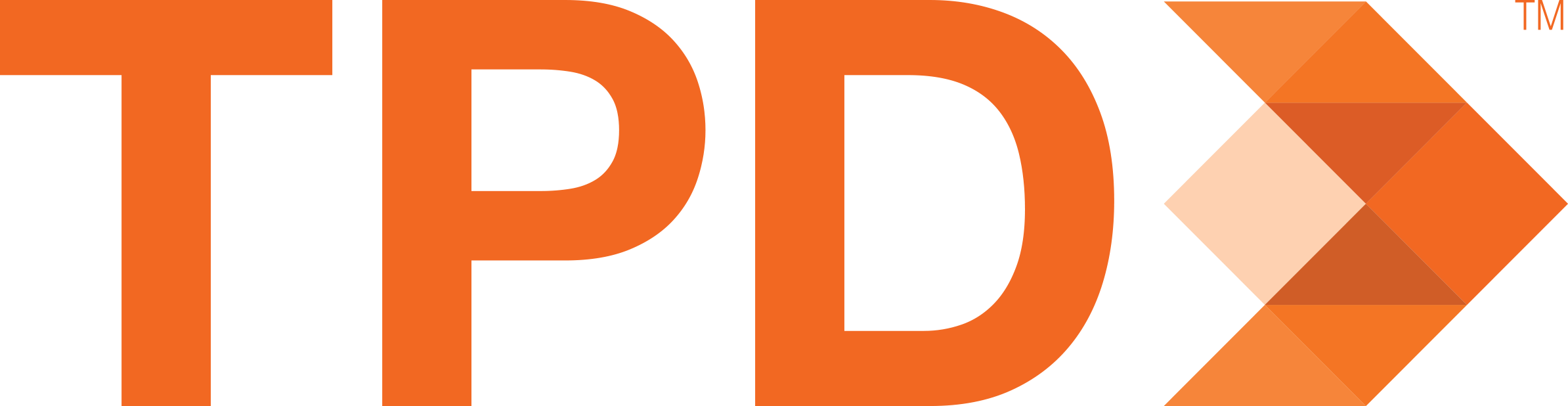1. Login.
First you will need to login to the TPD Time online system. You can do this using any browser and using the following URL: https://time.tpd.com
Are you a new TPD Time user?
If this is your first time accessing TPD Time you will need to click the Forgot Your Password? link. This will take you to a password recovery screen where you will enter your email address. The system will then send you an email that will allow you to set your own password. You can then use that password to log into the system to begin tracking your time. Your User Name will be the email address you provided to TPD Staffing.

2. Double-click on "In" cell under the desired date to enter shift start time.

3. Enter Start Time. Punch Type = "Normal". In/Out = "In".

4. Select Job from drop-down.

5. Save Entry

6. Double-click on "Out" cell under desired date to enter lunch break.
7. Enter lunch start time. Punch Type = "Lunch". In/Out = "Out". Confirm Job selection is correct. Save.

9. Enter lunch break end time. Punch Type = "Lunch". In/Out = "In". Confirm Job selection is correct. Save.
10. Double-click on last "Out" cell under the desired date to enter shift end time.

11. Enter end of shift time. Punch Type = "Normal". In/Out = "Out". Confirm Job selection is correct.

12. Save